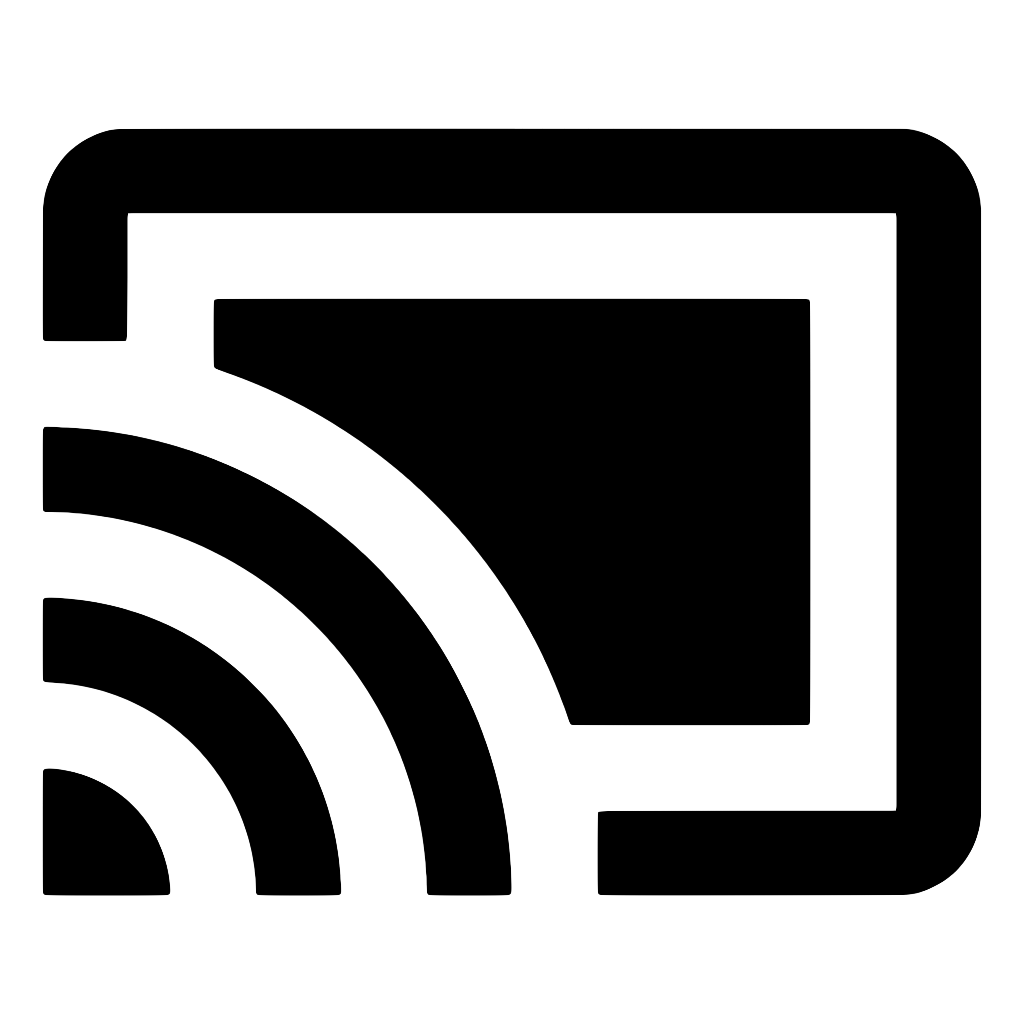Usage
First, render Cast button which handles session and enables users to connect to Cast devices. You can then get the current connected client, and call loadMedia as needed.
import React from 'react'
import { CastButton, useRemoteMediaClient } from 'react-native-google-cast'
function MyComponent() {
// This will automatically rerender when client is connected to a device
// (after pressing the button that's rendered below)
const client = useRemoteMediaClient()
if (client) {
// Send the media to your Cast device as soon as we connect to a device
// (though you'll probably want to call this later once user clicks on a video or something)
client.loadMedia({
mediaInfo: {
contentUrl:
'https://commondatastorage.googleapis.com/gtv-videos-bucket/CastVideos/mp4/BigBuckBunny.mp4',
contentType: 'video/mp4',
},
})
}
// This will render native Cast button.
// When a user presses it, a Cast dialog will prompt them to select a Cast device to connect to.
return <CastButton style={{ width: 24, height: 24, tintColor: 'black' }} />
}
You can provide many different attributes, such as in this example:
client.loadMedia({
mediaInfo: {
contentUrl:
'https://commondatastorage.googleapis.com/gtv-videos-bucket/CastVideos/mp4/BigBuckBunny.mp4',
contentType: 'video/mp4',
metadata: {
images: [
{
url: 'https://commondatastorage.googleapis.com/gtv-videos-bucket/CastVideos/images/480x270/BigBuckBunny.jpg',
},
],
title: 'Big Buck Bunny',
subtitle:
'A large and lovable rabbit deals with three tiny bullies, led by a flying squirrel, who are determined to squelch his happiness.',
studio: 'Blender Foundation',
type: 'movie',
},
streamDuration: 596, // seconds
},
startTime: 10, // seconds
})
Please see the MediaLoadRequest documentation for available options.
(Android) Handle missing Google Play Services
On Android, you can use CastContext.getPlayServicesState() to check if Google Play Services are installed on the device. You can then call CastContext.showPlayServicesErrorDialog to inform the user and prompt them to install.
CastContext.getPlayServicesState().then((state) => {
if (state && state !== PlayServicesState.SUCCESS)
CastContext.showPlayServicesErrorDialog(state)
})