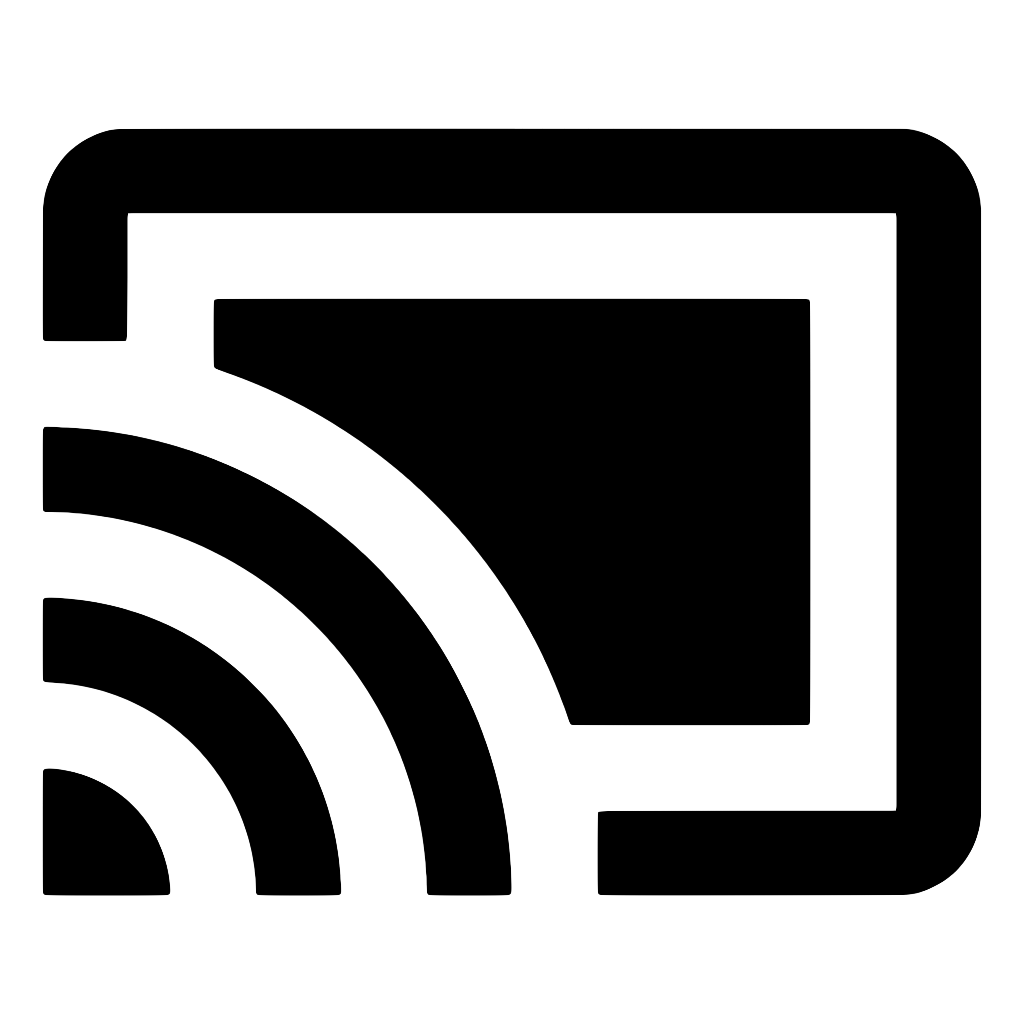Setup
Expo
If you're using Expo, you can configure your build using the included plugin (see below) and then continue to Usage.
The plugin provides props for extra customization. Every time you change the props or plugins, you'll need to rebuild (and prebuild) the native app. If no extra properties are added, defaults will be used.
receiverAppId(string): custom receiver app id. DefaultCC1AD845(default receiver provided by Google). Sets bothiosReceiverAppIdandandroidReceiverAppId.expandedController(boolean): Whether to use the default expanded controller. Defaulttrue.androidReceiverAppId(string): custom receiver app id. DefaultCC1AD845.androidPlayServicesCastFrameworkVersion(string): Version for the Android Cast SDK. Default+(latest).iosReceiverAppId(string): custom receiver app id. DefaultCC1AD845.iosDisableDiscoveryAutostart(boolean): Whether the discovery of Cast devices should not start automatically at context initialization time. Defaultfalse. if set totrue, you'll need to start it later by calling DiscoveryManager.startDiscovery.iosStartDiscoveryAfterFirstTapOnCastButton(boolean): Whether cast devices discovery start only after a user taps on the Cast button for the first time. Defaulttrue. If set tofalse, discovery will start as soon as the SDK is initialized. Note that this will ask the user for network permissions immediately when the app is opened for the first time.iosSuspendSessionsWhenBackgrounded(boolean): Whether sessions should be suspended when the sender application goes into the background (and resumed when it returns to the foreground). Defaulttrue. It is appropriate to set this tofalsein applications that are able to maintain network connections indefinitely while in the background.
{
"expo": {
"plugins": [
[
"react-native-google-cast",
{
"receiverAppId": "...",
"iosStartDiscoveryAfterFirstTapOnCastButton": false
}
]
]
}
}
iOS
In
AppDelegate.swift(orAppDelegate.mm) add// 1.1. add import at the top
import GoogleCast
class AppDelegate: UIResponder, UIApplicationDelegate {
func application(
_ application: UIApplication,
didFinishLaunchingWithOptions launchOptions: [UIApplication.LaunchOptionsKey: Any]? = nil
) -> Bool {
// ...
// 1.2. add inside application:didFinishLaunchingWithOptions
let receiverAppID = kGCKDefaultMediaReceiverApplicationID // or "ABCD1234"
let criteria = GCKDiscoveryCriteria(applicationID: receiverAppID)
let options = GCKCastOptions(discoveryCriteria: criteria)
GCKCastContext.setSharedInstanceWith(options)
// ...
}
// ...
}// 1.1. add import at the top
#import <GoogleCast/GoogleCast.h>
@implementation AppDelegate
- (BOOL)application:(UIApplication *)application didFinishLaunchingWithOptions:(NSDictionary *)launchOptions
{
// ...
// 1.2. add inside application didFinishLaunchingWithOptions
NSString *receiverAppID = kGCKDefaultMediaReceiverApplicationID; // or @"ABCD1234"
GCKDiscoveryCriteria criteria = [[GCKDiscoveryCriteria alloc] initWithApplicationID:receiverAppID];
GCKCastOptions options = [[GCKCastOptions alloc] initWithDiscoveryCriteria:criteria];
[GCKCastContext setSharedInstanceWithOptions:options];
// ...
}
// ...
}If using a custom web receiver, replace
kGCKDefaultMediaReceiverApplicationIDwith your receiver app id.You need to add local network permissions to
Info.plist:<key>NSBonjourServices</key> <array> <string>_googlecast._tcp</string> <string>_CC1AD845._googlecast._tcp</string> </array> <key>NSLocalNetworkUsageDescription</key> <string>${PRODUCT_NAME} uses the local network to discover Cast-enabled devices on your WiFi network.</string>If using a custom receiver, make sure to replace
CC1AD845with your custom receiver app id.You may also customize the local network usage description (See #355).
Furthermore, a dialog asking the user for the local network permission will now be displayed immediately when the app is opened.
(optional) By default, Cast device discovery is initiated when the user taps the Cast button. If it's the first time, the local network access interstitial will appear, followed by the iOS Local Network Access permissions dialog.
You may customize this behavior in
AppDelegate.mby either:setting
disableDiscoveryAutostarttotrue:options.disableDiscoveryAutostart = trueNote: If you disable discovery autostart, you'll need to start it later by calling startDiscovery.
or setting
startDiscoveryAfterFirstTapOnCastButtontofalse. In this case, discovery will start as soon as the SDK is initialized.options.startDiscoveryAfterFirstTapOnCastButton = false
Android
Add to
AndroidManifest.xml(inandroid/app/src/main):<application ...> ... <meta-data android:name="com.google.android.gms.cast.framework.OPTIONS_PROVIDER_CLASS_NAME" android:value="com.reactnative.googlecast.GoogleCastOptionsProvider" /> </application>Additionally, if you're using a custom receiver, also add (replace
ABCD1234with your receiver app id):<meta-data android:name="com.reactnative.googlecast.RECEIVER_APPLICATION_ID" android:value="ABCD1234" />Alternatively, you may provide your own
OptionsProviderclass. SeeGoogleCastOptionsProvider.javafor inspiration.In your
MainActivity.ktorMainActivity.java, initialize CastContext by overriding theonCreatemethod.import android.os.Bundle
import androidx.annotation.Nullable
import com.reactnative.googlecast.api.RNGCCastContext
class MainActivity : ReactActivity() {
// ...
override fun onCreate(@Nullable savedInstanceState: Bundle?) {
super.onCreate(savedInstanceState)
// lazy load Google Cast context (if supported on this device)
RNGCCastContext.getSharedInstance(this)
}
}// ...
import android.os.Bundle;
import androidx.annotation.Nullable;
import com.reactnative.googlecast.api.RNGCCastContext;
public class MainActivity extends ReactActivity {
// ...
@Override
protected void onCreate(@Nullable Bundle savedInstanceState) {
super.onCreate(savedInstanceState);
// lazy load Google Cast context (if supported on this device)
RNGCCastContext.getSharedInstance(this);
}
}This works if you're extending
ReactActivity(orNavigationActivityif you're using react-native-navigation). If you're extending a different activity, make sure it is a descendant ofandroidx.appcompat.app.AppCompatActivity.The Cast framework requires Google Play Services to be available on your device. If your device doesn't have them by default, you can install them either from the Play Store, from OpenGApps or follow tutorials online.
Chrome
Not supported yet